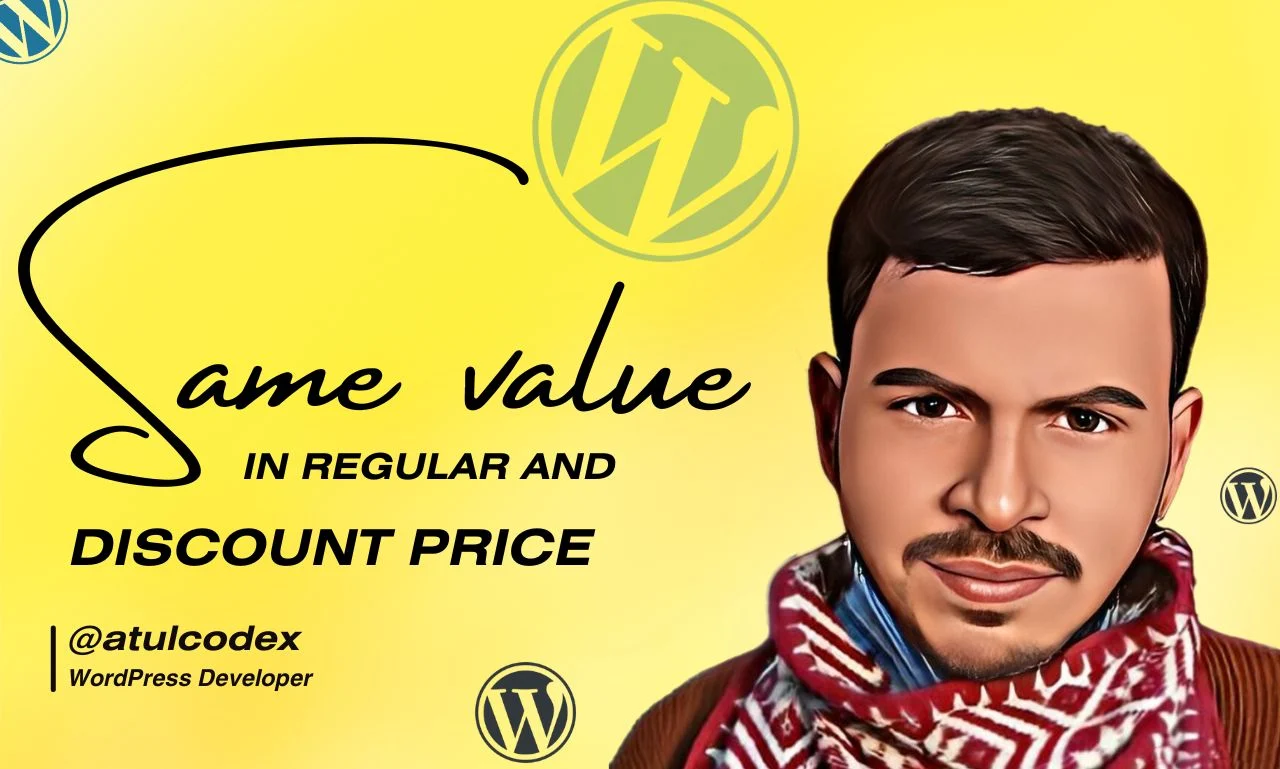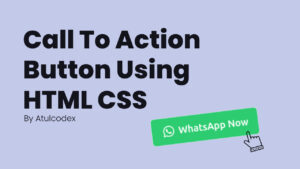Sale Prices Showing Same as Regular Prices in WooCommerce product, why?
This is a server-side cache issue which can be solved by 3 main solutions.
Friends, in the world of web development, some update keeps coming every day, whether it comes in a WordPress plugin, theme or the entire WordPress gets updated.
These updates are meant to enhance our convenience but sometimes they increase our dilemma like it happened with you today 🙂 It happened with me too.
It took me 3-4 hours to find a solution to this problem of “Sale Prices Showing Same as Regular Prices”. So I do not want you to waste that much time.
Table of Contents
Solution for Sale Prices Showing Same as Regular Prices in WooCommerce product are following
Clear your WordPress Website and server cache

To speed up loading, caching is similar to keeping a copy of a webpage. It eliminates the need to wait for the food to cook each time, much like having a prepared meal ready.
But occasionally, this prepared dish may be a little outdated, particularly if it’s something that changes frequently, like a product page or blog post.
So if you are using any cache plugin for your website then you should clean or flush the cache. I would also suggest you to clean the cache of your server as well.
Update all your outdated plugins and themes

Sometimes this problem also occurs due to not updating old plugins. So please update the plugins of your WordPress website. And after updating, check whether your problem of “Sale Prices Showing Same as Regular Prices” has been fixed?

Update OR change, product regular price


This is a final solution which was found by another Woocommerce user in 2021.

WordPress Forum has questions from other developers too.
- https://wordpress.org/support/topic/regular-price-and-sale-price-4/#post-18169031
- https://wordpress.org/support/topic/schedule-sale-price-error/#post-18169014
- https://wordpress.org/support/topic/woocommerce-schedule-sale-price-not-working/
If you have tried clearing the cache of your website/server and updating the app/theme, still your “Sale Prices Showing Same as Regular Prices” problem is not getting solved.
Then you just open that product in Woocommerce to edit it and change the normal price of the product, for example, if the normal price of your product is 20, then make it 21 or 19.
You will see that your “Sale Prices Showing Same as Regular Prices” problem has been solved.
How do I set multiple prices per product in WooCommerce?
This is very easy. In WooCommerce, there is an option to add variation feature to the product. You can add multiple prices to the product through product variation.
How to add COD charges to WooCommerce products?
The option to add cash on delivery is already given in WooCommerce. The option to add COD is given in WooCommerce > Settings > Payments tab.
How to add custom CSS code in WooCommerce?
You have to use WPCODE plugin to add a consistent CSS custom code in Woocommece.
Conclusion
Friends, this was a small experience of my life in which I tried to solve your problem of “Sale Prices showing same as regular prices”.
If you still have any problem, you can comment immediately.