Well, we mostly use WhatsApp to send and receive text or video messages to our loved ones.
But there are lots of businesses out there using WhatsApp for business purposes some business organizations using WhatsApp to serve customer support services.
According to businessofapps, WhatsApp has over 2.5 billion active users worldwide.
And businesses are now adopting WhatsApp for their business use. That’s why Mark Zuckerberg and his team(Facebook Developers) released WhatsApp Business with some more great features.
So in this article, You and I both are going to learn.
Table of Contents
How to send WhatsApp message through HTML link?
Imagine when someone clicks on the link it will send a message to a particular WhatsApp number.
Prerequisite
– Very basic knowledge of HTML & CSS
– one WhatsApp number
– Your country code
html whatsapp link
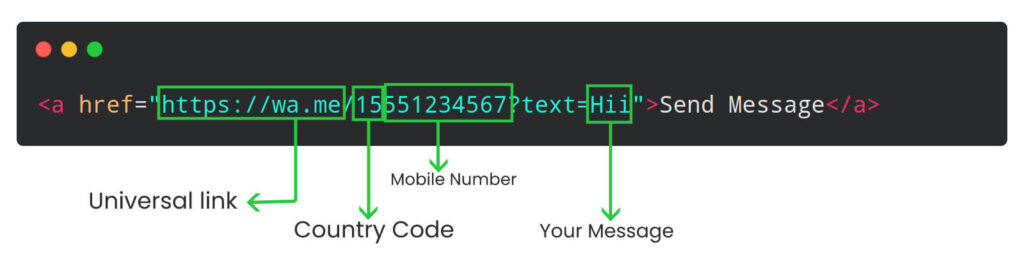
You can see this image in which first we want to write “https://wa.me” this is universal link for WhatsApp server. After that we want to write your country code like I am from India so my country code will be 91 with your WhatsApp number like (919876543215) and make sure we don’t want to write + with country code. And message is optional you can write anything here like “Hi”, “Hello”, etc.
So the final WhatsApp link will look like this.

This is custom way to make WhatsApp link with HTML. But If you are not a technical guy who knows HTML so don’t worry on the internet you will find 100s of WhatsApp link generators for free. Let’s take a look some best tools for How to send WhatsApp message through HTML.
WhatsApp Link Generator Tool
There are lots of WhatsApp link generators on the internet like Postcron, join.chat, vepaar but I personally like the WaLink.
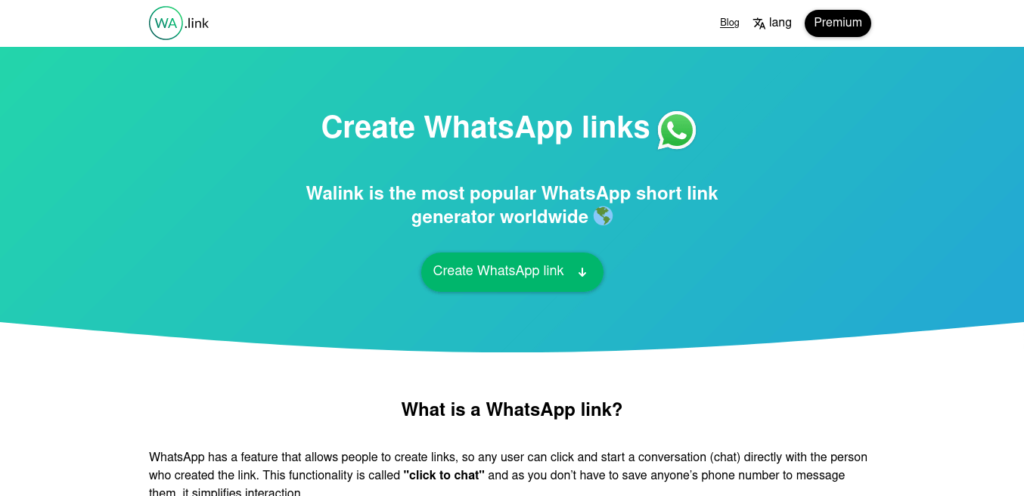
Creating WhatsApp links is not user friendly and occasionally takes more time than expected. That’s where Walink comes in, Walink provide a tool which you can use to generate shortened WhatsApp links, with the wa.link domain. This will increase your chat conversions, and it’s free!
Live WhatsApp widget Generate | WhatsApp tag in HTML
How to send WhatsApp message through HTML
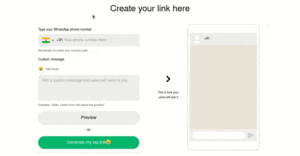
There are lot’s of free online tools to generate WhatsApp link but wa.link is much simple and easy for non technical people. So you just have to visit at https://create.wa.link , select the country code from the dropdown list, enter your WhatsApp number you can add message too but it is optional and click the generate button that’s it. In next second you will get your WhatsApp link with QR code.
How to create WhatsApp tag in html
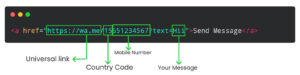
You can create your friend WhatsApp link in just a minute. First of all, write the universal link “https://wa.me/” after that, add your country code I’m Indian so my country code will be 91 (don’t add + in front of country code) and at last add your friends WhatsApp number that’s all. now your link will look like this “https://wa.me/91*”
how can I create my own WhatsApp link HTML?
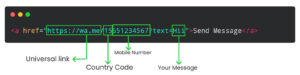
Creating WhatsApp link is little easier in 2021. First of all, write the universal link “https://wa.me/” after that, add your country code I’m Indian so my country code will be 91 (don’t add + in front of country code) and at last add your WhatsApp number that’s all. now your link will look like this “https://wa.me/91*”
how to generate HTML in WhatsApp message
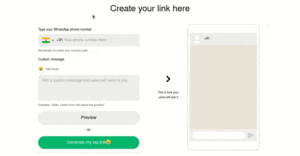
Generating WhatsApp link for instagram is not a rocket science. you just have to visit at “https://create.wa.link”, select the country code from the dropdown list, enter your WhatsApp number you can add message too but it is optional and click the generate button that’s it. In next second you will get your WhatsApp link with QR code.
how to create WhatsApp link on my iphone
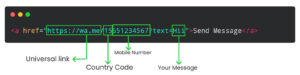
open your message app, don’t select any contact just start writing the universal link “https://wa.me/” after that, add your country code I’m Indian so my country code will be 91 (don’t add + in front of country code) and at last add your WhatsApp number that’s all. now your link will look like this “https://wa.me/91*” then select all, copy and use it wherever you want.
how to generate WhatsApp link with message
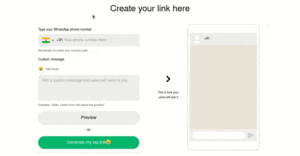
Yes, you can generate WhatsApp link with message too in few seconds. you just have to visit at “https://create.wa.link”, select the country code from the dropdown list, enter your WhatsApp number, enter your message and click the generate button that’s it. In next second you will get your WhatsApp link with QR code.
How to generate WhatsApp link for Iran?
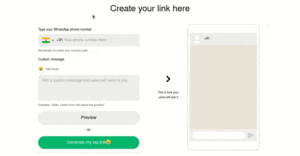
Generating WhatsApp links for Iran is so easy you just have to visit https://create.wa.link it’s a free WhatsApp link generator tool. Follow the steps. First of all select the country code for Iran which is 98 after selecting the country code you have to enter your WhatsApp number after adding a mobile number you can also add some greeting messages like hi, hello etc and at last click to “Generate my wa.link” button and you will get your WhatsApp link with QR code. Now use it wherever you want it.
How to generate WhatsApp link for United States?
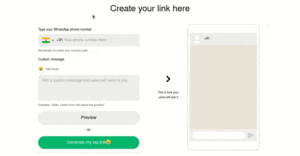
To generate a WhatsApp link for the United States you just have to visit https://create.wa.link it’s a free WhatsApp link generator tool. Follow the steps. First of all select the country code for the United States you can see country code with the country name after selecting the country code you have to enter your WhatsApp number after adding a mobile number you can also add some greeting messages like hi, hello etc and at last click to “Generate my wa.link” button and you will get your WhatsApp link with QR code. Now copy that and use it wherever you want it.
How to generate WhatsApp link for United Kindom
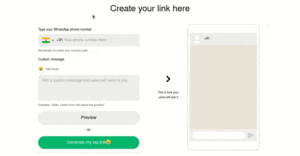
Generating a WhatsApp link for the United Kingdom you just have to visit https://create.wa.link it’s a free WhatsApp link generator tool. Follow the steps. First of all select the country code for the United Kingdom which is 44 you can see the country code with the country name after selecting the country code you have to enter your WhatsApp number after adding a mobile number you can also add some greeting messages like hi, hello etc and at last click to “Generate my wa.link” button and you will get your WhatsApp link with QR code. Now copy that and use it wherever you want it.
How to generate a WhatsApp link for Indonesia?
To create a WhatsApp link for Indonesia country code which is +62. It’s super easy you just have to visit on WALink which is a free Whatsapp link generator tool. Just select your country for country code then enter your WhatsApp number, type any default message(if any), and done. now you will receive a WhatsApp link with a QR code.
So you have learned How to create a WhatsApp link with HTML and How to generate a WhatsApp link with a free WhatsApp link generator tool.
I have tried my best to explain to you how to create a WhatsApp link but still, if you are facing any issue please feel free to comment with your questions, suggestions and feedbacks. I love to hear from you.
Share this post with your friend, colleague and students It will be an Educational Donation for our community.

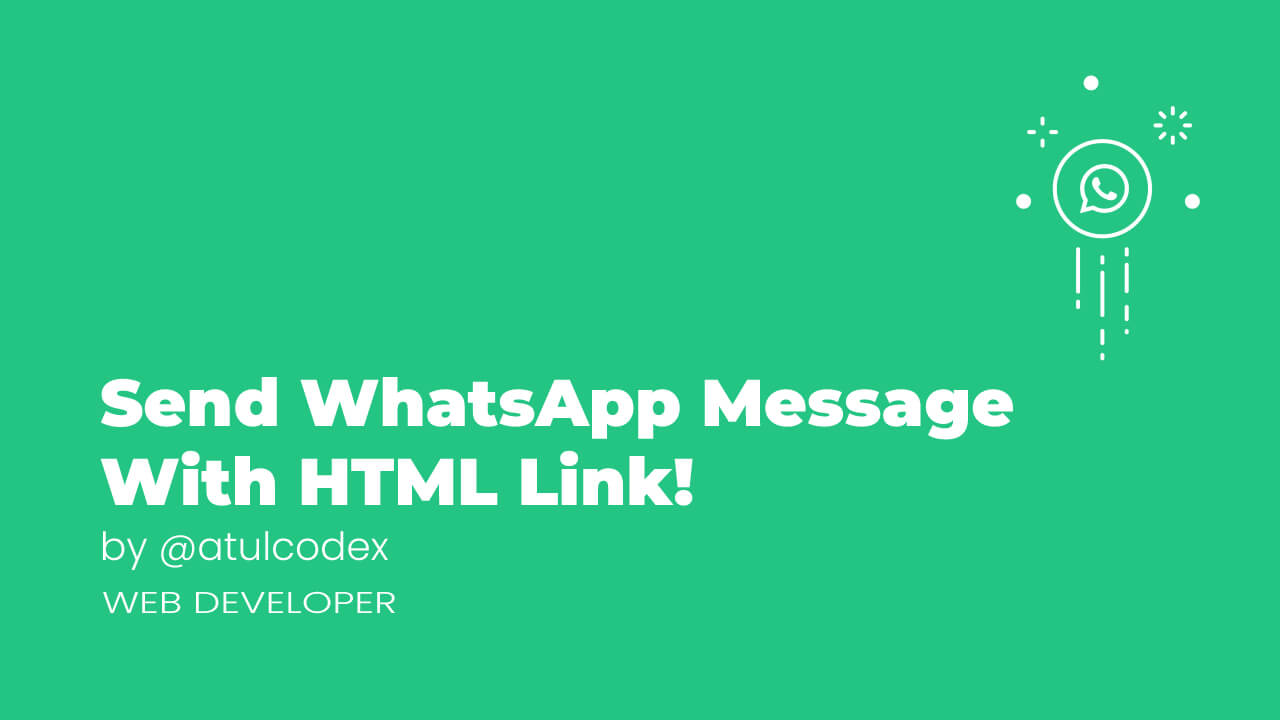

Pingback: Call To Action button with pure HTML CSS - atulcodex
Hey atul, thanks for this detailed guide to create WhatsApp link with html 🔥. It helped me 😌🥳✌️ thanks 👍
Because I love to help 🙂